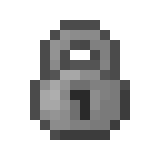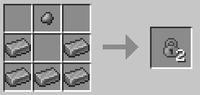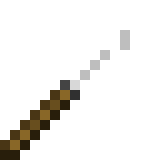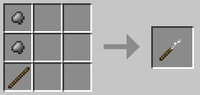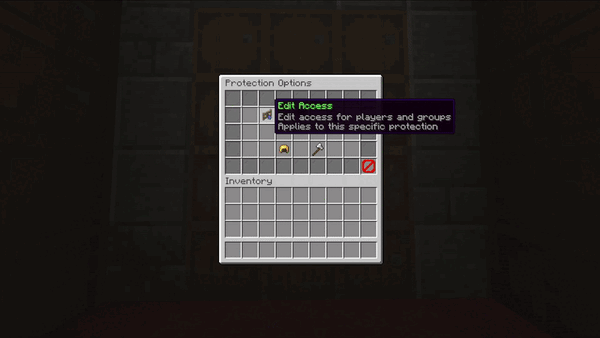Alathra:Locking: Difference between revisions
OneDarkWolfy (talk | contribs) m Added lockpicking chance values |
m Fixed info |
||
| (29 intermediate revisions by 2 users not shown) | |||
| Line 1: | Line 1: | ||
{{Infobox generic item | |||
| title = Steel lock | |||
| switcher = y | |||
{{Infobox | | image = {{Switcher | ||
| [[File:BoltUX - Iron lock image.png]] | |||
|title = | | Item | ||
| | | [[File:BoltUX - Iron lock recipe.png|200px]] | ||
| Recipe | |||
|image = {{Switcher | |||
| [[File: | |||
| | |||
| [[File: | |||
| | |||
}} | }} | ||
| | | usage = Protecting containers and entrances | ||
| | | obtained = Crafting | ||
| | | sellable = no | ||
| | | consumable = no | ||
| | | stackable = Yes [16] | ||
| | | release_date = ''Launch'' | ||
}} | }} | ||
</ | {{Infobox generic item | ||
| title = Lockpick | |||
| switcher = y | |||
| image = {{Switcher | |||
| [[File:BoltUX - Lockpick image.png]] | |||
| Item | |||
| [[File:BoltUX - Lockpick recipe.png|200px]] | |||
| Recipe | |||
}} | |||
| usage = Unlocking unclaimed locks | |||
| obtained = Crafting | |||
| sellable = no | |||
| consumable = yes [16] | |||
| stackable = no | |||
| release_date = ''Launch'' | |||
}} | |||
This guide covers everything you need to know about locking and lockpicking in Alathra. Players can secure [[Alathra:Locking#Lockable blocks & entities|blocks and entities]] to prevent other players from destroying or accessing them. | |||
=== Steel lock === | |||
To lock an item, craft an '''Steel Lock'''. While holding the Steel Lock in your main hand, press <code>Shift</code> + <code>Right Click</code> on the block or entity you want to lock. | |||
Locked [[Alathra:Locking#Lockable blocks & entities|blocks and entities]] can be destroyed by cannons and other damage however will regenerate with the lock. | |||
To remove one of your lock from an item you must <code>Shift</code> + <code>Right Click</code> to open the protection menu and click on the iron axe, this will remove the lock placed upon the item. | |||
=== Lockpick === | |||
A '''Lockpick''' is a tool that is used to open items that are locked [[Alathra:Locking#Lockable blocks & entities|blocks and entities]], lockpicks only work in unclaimed land or when the town is under siege during war, chests can '''never''' be lockpicked within town claims. | |||
Lockpicks can be used with <code>Shift</code> + <code>Right Click</code> on locked objects, provided the tool is equipped in the main hand. Lockpicks have a percentage chance of how successful it is of opening or accessing locked items, these percentages chances are shown in the [[Alathra:Locking#Lockable blocks & entities|blocks and entities]] list. | |||
==Protection menu== | |||
Once an object is locked, you can <code>Shift</code> + <code>Right Click</code> it to open the protection menu, this is where you can adjust perms, modes, ownership and even delete the lock. | |||
<div style="border: 1px solid #c6c6c6; display: inline-block; padding: 5px;"> | |||
[[File:BoltUX - Protection menu options.gif|600px]] | |||
</div> | </div> | ||
There are 5 options that appear in the protection menu '''Edit Access''', '''Change Mode''', '''Trust Setting''', '''Transfer Ownership''' and '''Unlock''', each | |||
<!-- Edit access --> | |||
== Edit access == | |||
'''Edit access''' allows you to control who can interact with a specific lock. Players added to a lock's access list will be able to open or use the locked item, regardless of the current lock mode. You can add your own town as well as other towns within the same nation. Towns will appear in the access list as ender chests, while individual players will be shown with their player heads. | |||
'''Notes:''' | |||
* Players must be trusted in the town or chunk where the lock is located in regardless of lock perm or mode. | |||
<!-- Lock modes --> | |||
==Lock modes== | |||
There are 5 different modes that a lock can be set to. You can change the lock mode by <code>right clicking</code> the hopper in the protection menu. | |||
<!-- Lock modes table --> | |||
{| class="wikitable sortable" | {| class="wikitable sortable" | ||
! | ! Mode||Purpose | ||
|- | |- | ||
| | |Private||Only the owner and trusted players can use, withdraw from, or deposit into it. | ||
|- | |- | ||
| | |Public||Anyone can use, withdraw from, or deposit into it. | ||
|- | |- | ||
| | |Withdrawal||Any player can withdraw, but only the owner can deposit or use it. | ||
|- | |- | ||
| | |Deposit||Any player can deposit, but only the owner can withdraw or use it. | ||
|- | |- | ||
| | |Display||Any player can view, but only the owner can use, withdraw, or deposit into it. | ||
|- | |- | ||
| | |} | ||
<!-- Lock groups --> | |||
==Lock groups== | |||
You can create custom groups for locks, by typing the command <code>/bolt group create [group name]</code>. Once a group is create you can then add players to that group by typing the command <code>/bolt group add [group name] [username]</code>. Once a group is created it will appear in '''Edit Access''' and '''Trust Setting''' lists on the lock menu. | |||
{| class="wikitable sortable" | |||
! Command||Purpose | |||
|- | |- | ||
| | |/bolt group create [group name]||Creates a group | ||
|- | |- | ||
| | |/bolt group add [group name] [username]||Adds a player to a specific group | ||
|- | |- | ||
| | |/bolt group remove [group name] [username]||Removes a player from a specific group | ||
|- | |- | ||
| | |/bolt group delete [group name] [username]||Deletes a specific group | ||
|- | |- | ||
| | |/bolt group list [group name]||Lists all the players in a specific group | ||
|} | |||
<!-- Table Position --> | |||
<div style = "float:left;"> | |||
== Lockable blocks & entities == | |||
The table below shows all lockable items and the lockpicking chance, some items cannot be lockpicked. In addition [[Alathra:Craftbook|Craftbook]] gates, bridges and doors can be lockpicked by <code>Shift</code> + <code>Left Click</code> on the block. | |||
[[Alathra:Craftbook|Craftbook]] gates, bridges and doors all have a lockpicking chance of 20%. | |||
{| class="wikitable sortable" | |||
! Block/Entity||Type||Lockpicking chance||Lockpick Action||Notes | |||
|- | |||
|Anvil||block||-||-|| | |||
|- | |||
|Armor Stand||entity||-||-|| | |||
|- | |- | ||
| | |Banner||block||-||-|| | ||
|- | |- | ||
| | |Barrel||block||20%||open inventory|| | ||
|- | |- | ||
| | |Beacon||block||-||-|| | ||
|- | |- | ||
| | |Blast Furnace||block||-||-|| | ||
|- | |- | ||
| | |Brewing Stand||block||-||-|| | ||
|- | |- | ||
| | |Cauldron||block||-||-|| | ||
|- | |- | ||
| | |Chest||block||20%||open inventory|| | ||
|- | |- | ||
| | |Chest Boats||entity||20%||open inventory||Includes all chest boat variants | ||
|- | |- | ||
| | |Chest Minecart||entity||20%||open inventory|| | ||
|- | |- | ||
| | |Chiseled Bookshelf||block||-||-|| | ||
|- | |- | ||
| | |Composter||block||-||-|| | ||
|- | |- | ||
| | |Copper Door||block||15%||toggles state||Includes all copper variants | ||
|- | |- | ||
| | |Copper Trapdoors||block||15%||toggles state||Includes all copper variants | ||
|- | |- | ||
| | |Decorated Pot||block||-||-|| | ||
|- | |- | ||
| | |Dispenser||block||-||-|| | ||
|- | |- | ||
| | |Dropper||block||-||-|| | ||
|- | |- | ||
| | |Fence Gate||block||20%||-||Includes all wood variants | ||
|- | |- | ||
| | |Furnace||block||-||-|| | ||
|- | |||
| | |||
|- | |- | ||
| | |Furnace Minecart||entity||-||-|| | ||
|- | |- | ||
| | |Glow Item Frame||entity||-||-|| | ||
|- | |- | ||
| | |Hopper||block||-||-|| | ||
|- | |- | ||
| | |Hopper Minecart||entity||-||-|| | ||
|- | |- | ||
| | |Iron Door||block||10%||toggles state|| | ||
|- | |- | ||
| | |Iron Trapdoor||block||10%||toggles state|| | ||
|- | |- | ||
| | |Item Frame||entity||-||-|| | ||
|- | |- | ||
| | |Jukebox||block||-||-|| | ||
|- | |- | ||
| | |Lectern||block||-||-|| | ||
|- | |- | ||
| | |Leash Knot||entity||-||-|| | ||
|- | |- | ||
| | |Note Block||block||-||-|| | ||
|- | |- | ||
| | |Painting||entity||-||-|| | ||
|- | |- | ||
| | |Shulker Box||block||20%||open inventory||Includes all shulker box variants | ||
|- | |- | ||
| | |Sign||block||-||-||Includes all sign varients | ||
|- | |- | ||
| | |Smoker||block||-||-|| | ||
|- | |- | ||
| | |Trapped Chest||block||20%||open inventory|| | ||
|- | |- | ||
| Wooden | |Wooden Door||block||20%||toggles state||Includes all wood variants | ||
|- | |||
|Wooden Trapdoor||block||20%||toggles state||Includes all wood variants | |||
|} | |} | ||
</div> | </div> | ||
{{Guides navigation}} | |||
[[Category:Guides]] | [[Category:Guides]] | ||
Revision as of 05:02, 12 July 2025
| Steel lock | |
|---|---|
| Usage | Protecting containers and entrances |
| Obtained | Crafting |
| Properties | |
| Sellable | No |
| Consumable | No |
| Stackable | Yes [16] |
| Info | |
| Release | Launch |
| Lockpick | |
|---|---|
| Usage | Unlocking unclaimed locks |
| Obtained | Crafting |
| Properties | |
| Sellable | No |
| Consumable | Yes [16] |
| Stackable | No |
| Info | |
| Release | Launch |
This guide covers everything you need to know about locking and lockpicking in Alathra. Players can secure blocks and entities to prevent other players from destroying or accessing them.
Steel lock
To lock an item, craft an Steel Lock. While holding the Steel Lock in your main hand, press Shift + Right Click on the block or entity you want to lock.
Locked blocks and entities can be destroyed by cannons and other damage however will regenerate with the lock.
To remove one of your lock from an item you must Shift + Right Click to open the protection menu and click on the iron axe, this will remove the lock placed upon the item.
Lockpick
A Lockpick is a tool that is used to open items that are locked blocks and entities, lockpicks only work in unclaimed land or when the town is under siege during war, chests can never be lockpicked within town claims.
Lockpicks can be used with Shift + Right Click on locked objects, provided the tool is equipped in the main hand. Lockpicks have a percentage chance of how successful it is of opening or accessing locked items, these percentages chances are shown in the blocks and entities list.
Once an object is locked, you can Shift + Right Click it to open the protection menu, this is where you can adjust perms, modes, ownership and even delete the lock.
There are 5 options that appear in the protection menu Edit Access, Change Mode, Trust Setting, Transfer Ownership and Unlock, each
Edit access
Edit access allows you to control who can interact with a specific lock. Players added to a lock's access list will be able to open or use the locked item, regardless of the current lock mode. You can add your own town as well as other towns within the same nation. Towns will appear in the access list as ender chests, while individual players will be shown with their player heads.
Notes:
- Players must be trusted in the town or chunk where the lock is located in regardless of lock perm or mode.
Lock modes
There are 5 different modes that a lock can be set to. You can change the lock mode by right clicking the hopper in the protection menu.
| Mode | Purpose |
|---|---|
| Private | Only the owner and trusted players can use, withdraw from, or deposit into it. |
| Public | Anyone can use, withdraw from, or deposit into it. |
| Withdrawal | Any player can withdraw, but only the owner can deposit or use it. |
| Deposit | Any player can deposit, but only the owner can withdraw or use it. |
| Display | Any player can view, but only the owner can use, withdraw, or deposit into it. |
Lock groups
You can create custom groups for locks, by typing the command /bolt group create [group name]. Once a group is create you can then add players to that group by typing the command /bolt group add [group name] [username]. Once a group is created it will appear in Edit Access and Trust Setting lists on the lock menu.
| Command | Purpose |
|---|---|
| /bolt group create [group name] | Creates a group |
| /bolt group add [group name] [username] | Adds a player to a specific group |
| /bolt group remove [group name] [username] | Removes a player from a specific group |
| /bolt group delete [group name] [username] | Deletes a specific group |
| /bolt group list [group name] | Lists all the players in a specific group |
Lockable blocks & entities
The table below shows all lockable items and the lockpicking chance, some items cannot be lockpicked. In addition Craftbook gates, bridges and doors can be lockpicked by Shift + Left Click on the block.
Craftbook gates, bridges and doors all have a lockpicking chance of 20%.
| Block/Entity | Type | Lockpicking chance | Lockpick Action | Notes |
|---|---|---|---|---|
| Anvil | block | - | - | |
| Armor Stand | entity | - | - | |
| Banner | block | - | - | |
| Barrel | block | 20% | open inventory | |
| Beacon | block | - | - | |
| Blast Furnace | block | - | - | |
| Brewing Stand | block | - | - | |
| Cauldron | block | - | - | |
| Chest | block | 20% | open inventory | |
| Chest Boats | entity | 20% | open inventory | Includes all chest boat variants |
| Chest Minecart | entity | 20% | open inventory | |
| Chiseled Bookshelf | block | - | - | |
| Composter | block | - | - | |
| Copper Door | block | 15% | toggles state | Includes all copper variants |
| Copper Trapdoors | block | 15% | toggles state | Includes all copper variants |
| Decorated Pot | block | - | - | |
| Dispenser | block | - | - | |
| Dropper | block | - | - | |
| Fence Gate | block | 20% | - | Includes all wood variants |
| Furnace | block | - | - | |
| Furnace Minecart | entity | - | - | |
| Glow Item Frame | entity | - | - | |
| Hopper | block | - | - | |
| Hopper Minecart | entity | - | - | |
| Iron Door | block | 10% | toggles state | |
| Iron Trapdoor | block | 10% | toggles state | |
| Item Frame | entity | - | - | |
| Jukebox | block | - | - | |
| Lectern | block | - | - | |
| Leash Knot | entity | - | - | |
| Note Block | block | - | - | |
| Painting | entity | - | - | |
| Shulker Box | block | 20% | open inventory | Includes all shulker box variants |
| Sign | block | - | - | Includes all sign varients |
| Smoker | block | - | - | |
| Trapped Chest | block | 20% | open inventory | |
| Wooden Door | block | 20% | toggles state | Includes all wood variants |
| Wooden Trapdoor | block | 20% | toggles state | Includes all wood variants |