Alathra:Wiki Guide: Difference between revisions
OneDarkWolfy (talk | contribs) mNo edit summary |
m Tidying up |
||
| (2 intermediate revisions by 2 users not shown) | |||
| Line 10: | Line 10: | ||
== Basics of contributing == | == Basics of contributing == | ||
A new contributor isn't necessarily required to start creating their own content. A lot of work can be done to improve already existing articles, such as proofreading, linking to other pages, providing images or formatting text. Both creating and maintaining articles are essential to the operation of the wiki and a balance between both is desirable to produce articles of better quality. | A new contributor isn't necessarily required to start creating their own content. A lot of work can be done to improve already existing articles, such as proofreading, linking to other pages, providing images or formatting text. Both creating and maintaining articles are essential to the operation of the wiki and a balance between both is desirable to produce articles of better quality. | ||
To help manage our content better, it is required that everyone who wishes to start editing or adding content to the wiki needs to create an user account. | To help manage our content better, it is required that everyone who wishes to start editing or adding content to the wiki needs to create an user account. | ||
| Line 20: | Line 19: | ||
Editing most pages is relatively simple. The wiki uses two methods of editing: source editing through wiki markup (wikitext) and through a newer VisualEditor. Both are perfectly adequate to create a basic article, but if you wish to have more control over the look of your page, it is recommended that you learn to write and edit a page source. Wikitext is a markup language like HTML, which contains special code that tells plain text how to format itself. The VisualEditor option is intended as a friendly, "what-you-see-is-what-you-get" editor. It doesn't require any wiki markup and shows you the page as if it were already published. | Editing most pages is relatively simple. The wiki uses two methods of editing: source editing through wiki markup (wikitext) and through a newer VisualEditor. Both are perfectly adequate to create a basic article, but if you wish to have more control over the look of your page, it is recommended that you learn to write and edit a page source. Wikitext is a markup language like HTML, which contains special code that tells plain text how to format itself. The VisualEditor option is intended as a friendly, "what-you-see-is-what-you-get" editor. It doesn't require any wiki markup and shows you the page as if it were already published. | ||
'''As using the VisualEditor is rather intuitive, this help page will focus on explaining source editing.''' | |||
If you have finished writing your article, it is recommended to press the Show preview button first, to review your work for any errors. If you're ready to publish the page, you should write a short edit summary in the small field below the edit box describing your changes before you press the Publish changes button. This will help others to understand the intention of your edit. | If you have finished writing your article, it is recommended to press the Show preview button first, to review your work for any errors. If you're ready to publish the page, you should write a short edit summary in the small field below the edit box describing your changes before you press the Publish changes button. This will help others to understand the intention of your edit. | ||
<!-- Subcatergory --> | <!-- Subcatergory --> | ||
| Line 34: | Line 33: | ||
|- | |- | ||
| Headings* | | Headings* | ||
|<pre>== Heading | |<pre>== Heading 2 == | ||
=== Subheading | === Subheading 3 === | ||
==== Subheading | ==== Subheading 4 ==== | ||
===== Subheading | ===== Subheading 5 =====</pre> | ||
''<small>(Notice how these headings cascade in the table of contents to the left)</small>''<!--Example of format --> | |||
| | | | ||
== Heading | == Heading 2 == <!-- How the example will look --> | ||
=== Subheading | === Subheading 3 === <!-- How the example will look --> | ||
==== Subheading | ==== Subheading 4 ==== <!-- How the example will look --> | ||
===== Subheading | ===== Subheading 5 ===== <!-- How the example will look --> | ||
|- | |- | ||
| Bold text | | Bold text | ||
| Line 56: | Line 56: | ||
| Bulletpoint list<br /> | | Bulletpoint list<br /> | ||
| <pre>The | | <pre>The | ||
*quick brown fox | * quick brown fox | ||
*jumps over | * jumps over | ||
*the laxy dog | * the laxy dog</pre> <!--Example of fortmat --> | ||
| | | | ||
The | The | ||
*quick brown fox | * quick brown fox | ||
*jumps over | * jumps over | ||
*the laxy dog'' <!-- How the example will look --> | * the laxy dog'' <!-- How the example will look --> | ||
|- | |- | ||
| Links to other articles** | | Links to other articles** | ||
| Line 70: | Line 70: | ||
The quick brown [[fox]] jumps over the [[Dog|lazy dog]] <!-- How the example will look --> | The quick brown [[fox]] jumps over the [[Dog|lazy dog]] <!-- How the example will look --> | ||
|} | |} | ||
* Heading | ''<small>* Heading 1 is always the title of the page and shouldn't be used in an article itself</small>''<br>''<small>** Links will display as blue if the linked page exists and red if it doesn't. If the reader has recently visited the page, it will obtain a less saturated hue. </small>'' | ||
** Links will display as blue if the linked page exists and red if it doesn't. If the reader has recently visited the page, it will | |||
===Uploading files=== | ===Uploading files=== | ||
Media is helpful to illustrate the main concepts of the article, especially in articles about places, people or events. The simplest way to upload a file is to click the Upload file button in the top left toolbox. There you will be provided with a new button for your upload and a text box to leave a summary of your file. Writing a short summary is recommended, as it helps to provide context to your media in the future. | Media is helpful to illustrate the main concepts of the article, especially in articles about places, people or events. The simplest way to upload a file is to click the Upload file button in the top left toolbox. There you will be provided with a new button for your upload and a text box to leave a summary of your file. Writing a short summary is recommended, as it helps to provide context to your media in the future. | ||
Once your file is uploaded to our wiki, you will probably want to use it in an article. While editing a page, add the following to where you want the file to appear: | Once your file is uploaded to our wiki, you will probably want to use it in an article. While editing a page, add the following to where you want the file to appear: | ||
| Line 80: | Line 79: | ||
<pre>[[File:File name with extension|thumb|Caption for the file]]</pre> | <pre>[[File:File name with extension|thumb|Caption for the file]]</pre> | ||
<!--What the example will look like--> | <!--What the example will look like--> | ||
[[File: | [[File:Wiki Workdesk.png|thumb|200px|A peaceful work environment]] | ||
For example, this image is displayed with the following code: | |||
For example, | |||
<!--Example text for uploading file image--> | <!--Example text for uploading file image--> | ||
<pre>[[File: | <pre>[[File:Wiki Workdesk.png|thumb|A peaceful work environment]]</pre> | ||
You can adjust the size by specifying a pixel width, like so: | |||
<pre>[[File:Wiki Workdesk.png|thumb|200px|A peaceful work environment]]</pre> | |||
Files aren't only restricted to images. You can also upload and use GIFs, audio and video files. Here is an example of a GIF: | |||
Files aren't only restricted to images. You can also upload and use GIFs, audio and video files. Here is an example of | |||
<!--What the example will look like--> | <!--What the example will look like--> | ||
[[File: | [[File:Club dancing penguin.gif|thumb|Wiki mascot for pages under work]] | ||
<!--Example text for uploading file image--> | <!--Example text for uploading file image--> | ||
<pre>[[File: | <pre>[[File:Club dancing penguin.gif|thumb|Wiki mascot for pages under work]]</pre> | ||
===Using tables=== | |||
Tables can be created in wiki pages to help organize and/or visualize your content better. Table markup might seem complicated in the beginning, but once you understand the basics, relevant wikicode snippets can always be copied over from other sources such as this guide to create all sorts of tables to your liking. | |||
Here is a table that contains various elements you need to use to craft a table: | |||
<!--Table markup summary--> | <!--Table markup summary--> | ||
{| class="wikitable" style="width:60%" | {| class="wikitable" style="width:60%" | ||
| Line 119: | Line 117: | ||
|} | |} | ||
= | Here is an example of writing a table you can use yourself: | ||
<div class="box"> | |||
'''Wikitext''' | |||
<syntaxhighlight lang=wikitext> | |||
{| class="wikitable" | |||
|+ Caption text | |||
|- | |||
! Header A !! Header B !! Header C | |||
|- | |||
| row 1 A || row 1 B || row 1 C | |||
|- | |||
| row 2 A || row 2 B || row 2 C | |||
|- | |||
| row 3 A || row 3 B || row 3 C | |||
|} | |||
</syntaxhighlight> | |||
</div> | |||
<div class="box"> | |||
'''Produces:''' | |||
{| class="wikitable" | |||
|+ Caption text | |||
|- | |||
! Header A !! Header B !! Header C | |||
|- | |||
| row 1 A || row 1 B || row 1 C | |||
|- | |||
| row 2 A || row 2 B || row 2 C | |||
|- | |||
| row 3 A || row 3 B || row 3 C | |||
|} | |||
</div> | |||
| | |||
| | |||
| | |||
| | |||
| | |||
| | |||
| | |||
| | |||
| | |||
| | |||
</ | |||
| | |||
| | |||
| | |||
| | |||
| | |||
| | |||
| | |||
| | |||
| | |||
| | |||
===Renaming or deleting pages=== | ===Renaming or deleting pages=== | ||
Latest revision as of 11:49, 28 June 2025
Alathra Wiki is entirely built on contributions by people like you. We encourage everyone to create, edit and illustrate articles, to help us grow and improve over time. As a new editor, however, you might feel a bit overwhelmed by all the possibilities and writing that has previously been done. Don't worry too much if you don't understand everything at first, as it is acceptable to use common sense as you go about editing. You just need to remember that you shouldn't do anything to harm the wiki, and although there are many guidelines you should follow, perfection is not required, as Alathra Wiki is a work in progress. Collaborative editing means that incomplete or poorly written first drafts can evolve over time into excellent articles.
Alathra Wiki's purpose
Our purpose is to create and maintain a basic encyclopedia of knowledge about Alathra. Every article should aim to present a comprehensive and neutral summary of a topic related to Alathra, preserving valuable information about our history, people and lore in general.
As Alathra is a world created by its players, our wiki mostly contains original content. This is different from the actual Wikipedia, where primary and secondary sources are used to create an overview of a topic based on the information already available in the wider world. That's why it is important to remember that when creating lore, try to be detailed, but also easily understandable, as you will probably be the only source about your given topic.
Basics of contributing
A new contributor isn't necessarily required to start creating their own content. A lot of work can be done to improve already existing articles, such as proofreading, linking to other pages, providing images or formatting text. Both creating and maintaining articles are essential to the operation of the wiki and a balance between both is desirable to produce articles of better quality.
To help manage our content better, it is required that everyone who wishes to start editing or adding content to the wiki needs to create an user account.
Editing methods
| Note: You can use the sandbox to experiment with page editing. |
Editing most pages is relatively simple. The wiki uses two methods of editing: source editing through wiki markup (wikitext) and through a newer VisualEditor. Both are perfectly adequate to create a basic article, but if you wish to have more control over the look of your page, it is recommended that you learn to write and edit a page source. Wikitext is a markup language like HTML, which contains special code that tells plain text how to format itself. The VisualEditor option is intended as a friendly, "what-you-see-is-what-you-get" editor. It doesn't require any wiki markup and shows you the page as if it were already published.
As using the VisualEditor is rather intuitive, this help page will focus on explaining source editing.
If you have finished writing your article, it is recommended to press the Show preview button first, to review your work for any errors. If you're ready to publish the page, you should write a short edit summary in the small field below the edit box describing your changes before you press the Publish changes button. This will help others to understand the intention of your edit.
Source editing
Source editing can be accessed by choosing Edit source from the toolbar at the top of a page. This will bring you to a large text box, where you write your article and the wikitext that's needed to format it. You can visit the official tutorial on Wikipedia that teaches you the basics, or read a very detailed guide on the wikitext help page. The most commonly used wikitext is provided in the table below:
| Wikitext | What gets displayed | |
|---|---|---|
| Headings* | == Heading 2 == === Subheading 3 === ==== Subheading 4 ==== ===== Subheading 5 ===== (Notice how these headings cascade in the table of contents to the left) |
Heading 2Subheading 3Subheading 4Subheading 5 |
| Bold text | The '''quick brown fox''' jumps over the '''lazy dog''' |
The quick brown fox' jumps over the lazy dog |
| Italics | The ''quick brown fox'' jumps over the ''lazy dog'' |
The quick brown fox jumps over the lazy dog |
| Bulletpoint list |
The * quick brown fox * jumps over * the laxy dog |
The
|
| Links to other articles** | The quick brown [[fox]] jumps over the [[Dog|lazy dog]] |
* Heading 1 is always the title of the page and shouldn't be used in an article itself
** Links will display as blue if the linked page exists and red if it doesn't. If the reader has recently visited the page, it will obtain a less saturated hue.
Uploading files
Media is helpful to illustrate the main concepts of the article, especially in articles about places, people or events. The simplest way to upload a file is to click the Upload file button in the top left toolbox. There you will be provided with a new button for your upload and a text box to leave a summary of your file. Writing a short summary is recommended, as it helps to provide context to your media in the future.
Once your file is uploaded to our wiki, you will probably want to use it in an article. While editing a page, add the following to where you want the file to appear:
[[File:File name with extension|thumb|Caption for the file]]

For example, this image is displayed with the following code:
[[File:Wiki Workdesk.png|thumb|A peaceful work environment]]
You can adjust the size by specifying a pixel width, like so:
[[File:Wiki Workdesk.png|thumb|200px|A peaceful work environment]]
Files aren't only restricted to images. You can also upload and use GIFs, audio and video files. Here is an example of a GIF:
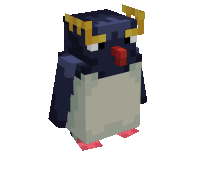
[[File:Club dancing penguin.gif|thumb|Wiki mascot for pages under work]]
Using tables
Tables can be created in wiki pages to help organize and/or visualize your content better. Table markup might seem complicated in the beginning, but once you understand the basics, relevant wikicode snippets can always be copied over from other sources such as this guide to create all sorts of tables to your liking.
Here is a table that contains various elements you need to use to craft a table:
| {| | table start, required |
| |+ | table caption, optional; only between table start and table row |
| |- | table row, optional on first row—wiki engine assumes the first row |
| ! | table header cell, optional. Consecutive table header cells may be added on same line separated by double marks (!!) or start on new lines, each with its own single mark (!).
|
| | | table data cell, optional. Consecutive table data cells may be added on same line separated by double marks (||) or start on new lines, each with its own single mark (|).
|
| |} | table end, required |
Here is an example of writing a table you can use yourself:
Wikitext
{| class="wikitable"
|+ Caption text
|-
! Header A !! Header B !! Header C
|-
| row 1 A || row 1 B || row 1 C
|-
| row 2 A || row 2 B || row 2 C
|-
| row 3 A || row 3 B || row 3 C
|}
Produces:
| Header A | Header B | Header C |
|---|---|---|
| row 1 A | row 1 B | row 1 C |
| row 2 A | row 2 B | row 2 C |
| row 3 A | row 3 B | row 3 C |
Renaming or deleting pages
Pages can be renamed by moving the article under a new title. This is done by clicking on the Move option either at the top of the page or in the toolbox to the upper right of the page. Before you move a page, please carefully consider whether a move is necessary and avoid doing so if it might result in controversy. The main principles to follow when creating a title are listed under {{Manual of Style:Article titles}}. It is not recommended to move or rename a page by copy-pasting its content onto a newly-created page, as this results in creating duplicate pages and also removes any edit history related to the original article, uncrediting contributions done previously by any other users.
When moving a page, in addition to giving it a new title, there exists an option to change the article's namespace. Next to the new article title exists a select menu with options such as (Main), Talk, File, User etc. This option, however, should only be used in rare instances, since most moves happen inside the relative namespace that the page is in. Do not change the namespace of an article unless you know what you're doing!
While moving and editing pages can be done by any user, to keep the wiki manageable, pages can only be deleted by administrators. If you notice a page that doesn't belong in this wiki, or you wish to remove a page that you are the sole contributor to, use {{Template:Db}}, preferably with the reason you think the page should be deleted. This lists the page in a special category, where administrators can review your request for deletion.
Adding categories
Categories can be searched for by first typing "Category:" into the search bar, followed by the category's name.
To add a category to a page, all you need is to enter [[Category:NAME]] at the bottom of a page, where NAME is the name of the category. This page, for example, has been added to using the code [[Category:Help]]. The categories that a page is included in are always displayed at the very bottom of the article.