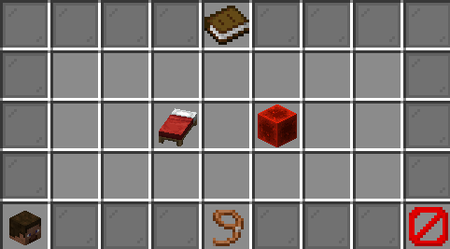Alathra:Towny
Towny is a land protection and management plugin that allows players to create towns, form nations, claim territory, and collaborate with others. It introduces diplomacy, taxation, territory control, and active upkeep.
Tip: To view chunk borders, press F3 + G.
Wilderness
By default, all land is considered Wilderness:
- Anyone can build, break, and interact
- PVP is always enabled
- Nothing is protected — be cautious!
Towny Basics
What is a Town?
A Town is a player created community that can claim chunks to protect them from other players. The player who creates the town becomes the Mayor. The Mayor can claim Wilderness chunks to turn them into protected town land.
| Role | Description |
|---|---|
| Mayor | Founder and administrator of the town |
| Resident | Player who joins a town |
Claimed land protects:
- Against non-residents building or breaking blocks
- Access to chests, doors, and containers
Creating a Town
To create a town, you must have 300⌾ in your personal bank, then head to spawn, /spawn.
1. Hire an Architect from Lord Crowley at spawn.
2. Lead the Architect to your desired location, it must be 128 blocks (8 chunks) away from another town.
3. Right-click the Architect and select "Create Town".
4. The chunk you stand in becomes the homeblock, and your exact position becomes the town spawn.
To change town spawn or homeblock:
- Set spawn:
/t set spawn - Set homeblock:
/t set homeblock
To rename, invite, leave, kick commands:
- Rename town:
/t set name [new name] - Invite:
/t add [username] - Leave:
/t leave - Kick:
/t kick [username]
Town Bank
Each town has its own Town Bank used to manage the town's economy and pay for land, stewards, and nation taxes. Anyone can deposit money into the bank, even non-residents.
Bank commands:
- Deposit:
/t deposit [amount] [town name] - Withdraw:
/t withdraw [amount] - View history:
/t bankhistory
Withdraw permissions:
- Mayor
- Co-Mayor
- Deputy Mayor
- Steward
- Finance Manager
ActiveUpkeep System
ActiveUpkeep replaces the default Towny upkeep. Instead of requiring money to sustain your town, players must now remain active to keep it thriving. A variety of in-game actions contribute to a player’s individual activity score.
Activity Decay
Every player has an activity score that fluctuates based on their daily engagement, players must reach the activity threshold to be considered an active member of a town.
The maximum score you can achieve far exceeds the threshold, allowing you to “bank” activity for a period of time. However your score will decay over time and will decrease faster the longer you haven’t played but slower if you have been consistently active.
Inactivity Effects
Towns are sustained through the activity of their residents. If all members of a town become inactive, the town will begin an inactivity countdown. Inactivity Progress:
- When a town has no active residents, it is marked as inactive.
- If the town remains inactive for 4 consecutive days, it will be automatically removed from its nation.
- This serves as a warning sign that the town is no longer active.
- If the town remains inactive for an additional 3 days, bringing the total to 7 consecutive days, it will enter into ruin.
Check activity:
Players can check their own or others' activity using: /activity or /activity [username]
Making Claims
- Stand in a Wilderness chunk near your town
- Type
/t claim - After 3–4 claims, new claims must border 3 existing town claims
Maximum Claims
A town can have a maximum of 690 total claims. The claim bonus from active members caps at 500, which is fully reached once 14 residents are active. Any additional active residents beyond that point won’t increase the town's claim capacity further, however you can still add them into your town. The table below summarizes the sources that contribute to the total limit:
| Source | Claim Cap | Notes |
|---|---|---|
| Base Claims | 10 | Default for all newly created towns |
| Bonus Claims (Residents) | 500 | +35 claims per active resident, only active players count |
| Nation Bonus | 100 | Granted for being in a full-sized nation |
| Housing Steward Bonus | 80 | Requires Level 3 Housing Steward |
Claim Cost Table
| Claim | Type | Individual Cost | Cumulative Cost |
|---|---|---|---|
| 10 | Base | 472⌾ | 3,188⌾ |
| 50 | Bonus | 221⌾ | 10,519⌾ |
| 100 | Bonus | 364⌾ | 24,915⌾ |
| 150 | Bonus | 598⌾ | 48,590⌾ |
| 200 | Bonus | 984⌾ | 87,527⌾ |
| 250 | Bonus | 1,618⌾ | 151,568⌾ |
| 300 | Bonus | 2,661⌾ | 256,894⌾ |
| 350 | Bonus | 4,376⌾ | 430,116⌾ |
| 400 | Bonus | 7,196⌾ | 715,000⌾ |
| 450 | Bonus | 11,835⌾ | 1,183,527⌾ |
| 500 | Bonus | 19,464⌾ | 1,954,091⌾ |
| 550 | Bonus | 25,000⌾ | 3,134,328⌾ |
| 600 | Bonus | 25,000⌾ | 4,384,328⌾ |
| 650 | Bonus | 25,000⌾ | 5,634,328⌾ |
| 690 | Bonus | 25,000⌾ | 6,634,328⌾ |
Claim Cost Calulator
Current Claim Summary
• Existing claims: 10
• 10
Bonus Claims to Purchase
• Bonus claims: 0
• 0
• (You can buy up to 680 bonus claims)
Cost Breakdown
• Cost for 0 bonus claims:
0 ◎
• Total cost for 10 claims:
2716 ◎
Resident Plots
Within a town, individual chunks can be assigned to residents as their personal plots. These are known as resident plots and can be owned by any member of the town, including the Mayor. Once owned, the resident has full control over how the land is used, within the rules set by the town.
Residents may own multiple plots, and they can use them for personal builds, shops, housing, etc.
Claiming a Plot
To claim a plot, it must first be listed for sale by an authorized official.
Authorized officials include:
- Mayor
- Co-Mayor
- Deputy Mayor
- Land Manager
Steps to claim a plot:
An authorized official stands on an unclaimed town chunk and types: /plot forsale [price]. A resident (or the Mayor) then stands on the same plot and types: /plot claim. The plot is then transferred to the resident, and its ownership is displayed in the plot info.
Note: Plots may cost ⌾ to claim. The price is set by the official putting it up for sale, and plots can also be listed for free to allow easy claiming or gifting.
Unclaiming Plots
- Remove a plot from sale:
/plot notforsale - Unclaim your own plot:
/plot unclaim
Once unclaimed, the plot returns to general town ownership and can be re-listed or reassigned as needed.
Joining a Nation
Joining a nation allows a town to participate in broader regional alliances, benefit from claim bonuses, and engage in diplomatic relationships with other towns and nations.
Requirements to join a nation
- The town must have at least 3 residents.
- The Mayor must receive an invitation to join a nation
Accepting or Denying a Nation Invite
If the town has received an invitation from a nation, the Mayor may respond using one of the following commands:
- Accept the invitation:
/accept [nation name] - Deny the invitation:
/deny [nation name]
Once accepted, the town becomes an official member of that nation. The town will then gain access to any nation related perks, such as increased claim capacity, shared diplomacy, and protected alliances.
Nation Tax
Some nations may charge a daily nation tax to help sustain the nation’s upkeep or to make money.
- The tax is automatically withdrawn each day from the town bank.
- The tax amount is determined and adjusted by the nation's leader.
- If the town bank lacks sufficient funds to cover the tax, consequences may include automatic removal from the nation.
To check the current tax rate, use either of the following commands: /towny prices or /n
Permissions
Managing the Town
Town Rank
In a town, players may be assigned ranks to represent their responsibilities and access levels. Every resident has basic permissions, but ranked roles allow further interaction with town systems and management commands. === Default Resident Permissions === All town members automatically have access to:
- Deposit money:
/town deposit (amount) - Claim or unclaim personal plots:
/plot claim,/plot unclaim - Manage own plot settings:
/plot set perm,/plot set reset - Use basic town functions:
/town spawn,/town leave
Town Rank Overview
| Rank | Description | Key Abilities |
|---|---|---|
| Mayor | Town leader with full control. | Invite/kick, claim land, set ranks, set taxes, withdraw funds. Tax-exempt./town invite, /town claim, /town withdraw
|
| Co-Mayor | Shares full permissions with the Mayor, including the ability to take over the town. Should be given only to trusted individuals. Tax-exempt. | All mayoral abilities including takeover./town set mayor, /town delete
|
| Deputy Mayor | High-level assistant without destructive powers (e.g., can't delete town or assign mayors). Tax-exempt. | Most town management./town set taxes, /town claim
|
| Steward | General administrator combining permissions of multiple specialized roles. | Plot, finance, invitation, and utility management./town set plotprice, /town withdraw
|
| Land Manager | Oversees claiming, unclaiming, and plot access. | /town claim, /town unclaim, /plot set perm
|
| Finance Manager | Manages town economy including taxes and pricing. | /town set taxes, /town withdraw, /town set plotprice
|
| Culture Manager | Handles town culture-related settings and permissions. | /town toggle, /town set name
|
| Sheriff | Responsible for jail and outlaw systems. | /town jail, /town outlaw, /town unjail
|
| Builder | Trusted with general build access across town land. | /plot set perm build on, /towny claimed townowned
|
| Assistant | Can invite/kick players, manage switches, and set unowned plots. | /town invite, /plot set
|
| Tax-Exempt | Assigned to residents who are exempt from town taxes. | /towny tax_exempt
|
Town Board
The town board is a customizable message set by town mayor. It serves as a public announcement for both residents and visitors.
To create or update your town board message, use the command: /t set board (your message)
Once set, the board will be visible in the following places:
- Residents: Displayed when residents join the server and in
/t. - Visitors: Shown in the town’s info screen via
/t (town name).
Closed/Open Town
By default, all towns are set to closed status, meaning they are invite-only. Players can only join a closed town if they are invited by a town official, typically a Mayor, Co-Mayor, Deputy Mayor, or Assistant.
Open Towns
If a town is set to open, any player can freely join using the command, /t join (town name).
Open towns are marked with (Open) next to their name in the town list displayed via: /t list
Changing AccessSettings
Mayors can toggle their town’s status between open and closed at any time with: /t toggle open
Public and Private Towns
By default, all towns are set to private. This restricts teleportation to the town spawn—only the following players can access it: - Town residents - Members of the same nation - Members of allied nations If a town is set to public, any player on the server can teleport to its town spawn.
Identifying Public Towns
Public towns are marked with (Public) in their town info screen (e.g., /t or /t [town name]). Additionally, the homeblock’s chunk coordinates are shown for public towns.
Changing Public Status
To toggle between public and private status, use: /t toggle public
Town Taxes
Towns can apply multiple types of taxes to their residents and landowners. These taxes help manage town revenue and encourage active participation.
Resident Tax
This is a general tax charged to all town members.
- Set using: /t set taxes (amount or percentage)
- Toggle flat vs. percentage mode: /t toggle taxpercent
Flat Tax
- Charges a fixed amount from each resident's balance daily.
- If a resident cannot pay, they are automatically removed from the town.
Percentage Tax
- Charges a percentage of each resident’s current balance.
- Residents unable to pay are also removed.
- Use
/t set taxpercentcap (amount)to set a maximum tax limit.
Resident Plot Tax
A per-plot tax charged to residents who own plots within the town.
- Set using:
/t set plottax (amount)- If a resident cannot pay, ownership of the affected plots is revoked.
- Unpaid plots are automatically listed for sale.
Shop Plot Tax
Tax applied specifically to plots containing shop signs or shops.
- Set using:
/t set shoptax (amount)- Failure to pay results in loss of the shop plot.
- Any shop signs are removed when the plot is lost.
Embassy Plot Tax
A tax applied to non-residents who own embassy plots in your town.
- Set using:
/t set embassytax (amount)- If unpaid, the embassy plot is removed from the owner and returned to town control.
Tax Stacking
Taxes are additive. Below are common stacking examples:
- A resident who owns a shop plot pays: Resident Tax + Plot Tax + Shop Plot Tax
- A non-resident who owns an embassy plot pays: Plot Tax + Embassy Plot Tax
Titles and Surnames
Certain players with permissions in a town or nation can assign custom names to residents. These names appear in chat and consist of:
- A title (prefix) appears before the player’s name.
- A surname' (suffix) appears after the player’s name.
Titles
- Titles appear before a player's name in chat.
- They can be up to 15 characterslong.
Granting a Title
- Town Titles
Granted by: Mayor or Co-Mayor
Command: /t set title (player) (title)
- Nation Titles
Granted by: Nation Leader or Co-Leader
Command: /n set title (player) (title)
Surnames
- Surnames appear after a player's name in chat.
- They can also be up to 15 characters long.
Granting a Surname
- Granted by: Mayor or Co-Mayor
- Command:
/t set surname (player) (surname)
Removing a Title or Surname
- Remove Town Title:
/t set title (player) - Remove Nation Title:
/n set title (player) - Remove Surname:
/t set surname (player)
Transferring Mayorship
The current Mayor of a town can choose to step down and pass their leadership role to another trusted resident.
How to Transfer Mayorship
To assign a new Mayor, use the following command: /t set mayor (new mayor's name)
Once the transfer is successful:
- The selected resident becomes the new Mayor with full leadership powers.
- The previous Mayor is automatically demoted to a regular resident and loses all assigned town ranks.
Note: Only transfer mayorship if absolutely necessary and only to someone you trust completely. The new Mayor will have full control over the town, including its claims, finances, ranks, and even the ability to delete or rename the town.
Deleting a Town
Deleting a town will cause the town to go into ruin and after 24 hours of run will be permanent deleted. The following will be deleted when the town gets deleted.
- Name and identity
- Claimed land
- Residents and their roles
- Town bank balance
- Steward and infrastructure
- Only the Mayor has the authority to delete the town.
How to Delete a Town
To delete your town, follow these steps:
- Withdraw funds first. Any money left in the town bank will be permanently lost. Use:
/t withdraw (amount) - Delete the town:
/t delete - Then confirm with:
/confirm
After confirmation, the town enters a ruin period, where its former territory can be reclaimed or looted by others/
Certainly! Here's a refined and MediaWiki-friendly version with improved clarity and structure:
Town Ruin Period
When a town falls into ruin, whether due to inactivity or manual deletion, it enters a 24-hour ruin period. During this time:
- PvP is automatically enabled across all town claims.
- All town Stewards are downgraded to Level 1.
- If the town is not reclaimed within 24 hours, it is permanently deleted, and all data (bank, claims, residents, etc.) is lost.
Reclaiming a Ruined Town
Former residents may reclaim a ruined town during the 24-hour window using:
/t reclaim
- Reclaiming costs 500⌾, deducted from the player's personal balance.
- The player who reclaims the town becomes the new Mayor.
- Upon reclaim:
- PvP is disabled across all town claims.
- The town is fully restored under the new leadership.
- A 7-day activity grace period begins.
If the town does not meet the required activity threshold within those 7 days, it will re-enter ruin, and the cycle may repeat.
Plot Functions
Toggles are settings that control certain game rules within town plots or the entire town. These can be applied globally (to all plots in a town) or individually (to specific plots), allowing mayors and residents to customize behaviors like PvP, fire spread, and explosions.
Town-Wide Toggles
To toggle a setting across all plots in your town, use: /t toggle (toggle type)
Individual Plot Toggles
To toggle a setting for a single plot, whether it's resident-owned or town owned, stand in the plot and use: /plot toggle (toggle type)
Available Toggle Types
pvp– Enables or disables PvP in the plot(s).fire– Controls fire spread.explosions– Allows or blocks explosion damage within the plot(s).
Viewing Current Toggles
- Town-Wide: View all current town toggles via the town info screen:
/t - Per-Plot: View active toggles for your current plot using:
/plot perm
Plot Names & Notifications
Towns can assign names to individual plots for identification, organization, or flavor. These names appear in on-screen plot notifications when a player enters the area.
Renaming a Plot
Plots can be renamed by:
- The plot owner – if it is a resident-owned plot.
- The Mayor or other authorized town staff – for any unowned or owned plot.
To rename a plot while standing in it: /plot set name (plot name)
To remove an existing plot name: /plot set name
Plot Types
When a chunk is claimed from the Wilderness, it becomes a default plot. This is a standard town plot with no special function until configured otherwise.
Resident Plots
Default plots can be sold to or granted to a town resident, converting them into resident plots. These are personally owned plots within the town. A resident plot may be lost or reverted to default if:
- The owner fails to pay the resident plot tax.
- The owner leaves the town or manually unclaims the plot using:
/plot unclaim - The Mayor, Co-Mayor, Deputy Mayor, or Assistant evicts the resident using:
/plot evict
Setting Plot Types
To assign a type to an unowned town plot, use: /plot set (plot type)
To revert a plot to default: /plot set reset
You can view all plot types and relevant town statistics with: /t plots
Available Plot Types
| Plot Type | Description |
|---|---|
arena |
Enables PvP and friendly fire within the plot. |
bank |
Allows residents to deposit money into the town and nation banks, and experience into the nation XP bank (applicable in Nations only). |
embassy |
Allows non-residents to own plots in your town. Embassy plots may be taxed separately. If the owner's nation becomes your enemy, they lose ownership. Otherwise functions like a resident plot. |
farm |
Restricts block interaction to farming actions only—such as planting/destroying crops, trees, and interacting with passive mobs (cows, pigs, sheep, chickens, mooshrooms). |
inn |
Allows players from non-enemy nations to set their spawn point there (Towny only). |
jail |
Houses jailed players. You can have multiple jail plots, each numbered chronologically upon creation. |
shop |
Enables player-run shops (Nations only). Shop plots may be taxed separately but otherwise behave like resident plots. |
Plot Groups
lot groups allow players to manage multiple town plots at once—for example, updating permissions, setting plot types, or configuring sale pricing. Plot groups improve efficiency for both staff and residents managing several plots.
- Town staff (Mayor, Co-Mayor, Assistant) can create and manage plot groups involving any town plot.
- Residents can only create and manage plot groups that include their own resident plots.
View all plot groups in your town with: /t plotgrouplist
Note: All plot group commands must be run while standing within a plot in the target group, except when adding plots.
Creating and Editing Plot Groups
- Add a plot to a group (or create one):
/plot group add (group name)
This creates the plot group if it doesn't exist. It also moves a plot into another group if already grouped.
- Rename a plot group (while inside it):
/plot group rename (new name) - Remove the current plot from its group:
/plot group remove - Delete the entire group (from any of its plots):
/plot group delete
Removing the last plot from a group deletes the group automatically.
Note: If a plot for sale is added to a group, its sale price is added to the group's total price, and the group becomes listed for sale if it wasn’t already.
Plot Group Management
Plot group management commands apply to all plots within the group you're standing in.
Selling
- Set all plots in a group for sale:
/plot group forsale (price) - Remove all plots in the group from sale:
/plot group notforsale
Plot Types
- Set plot type for the entire group:
/plot group set (plot type) - Reset all plots in the group to default type:
/plot group